If you’re aiming to transform raw data into meaningful business insights, Power BI dashboards are an ideal solution—especially when paired with Office 2024 Excel data. In this guide, we'll explore Power BI dashboard examples tailored to real-world needs, with a focus on sales, performance, and Excel-based reporting.
If you're looking to turn your business data into clear, visual insights, Power BI is one of the most powerful tools available today. Developed by Microsoft, Power BI allows users to create interactive dashboards and reports that bring data to life—especially when paired with Office 2024 Excel. Whether you're tracking sales, analyzing trends, or presenting KPIs, Power BI helps you convert raw Excel spreadsheets into actionable visuals that are easy to understand and share across your team.
Many beginners often ask, "Is Power BI easy to learn?" The answer is yes—especially with its drag-and-drop interface and seamless Excel integration. Plus, Power BI Desktop is free, making it accessible for individuals and small businesses to get started. And no, Power BI does not require coding for most of its features, which makes it a favorite among non-technical users. Why is Power BI used? Because it simplifies data analysis, accelerates decision-making, and works perfectly with familiar tools like Excel 2024, making business intelligence both powerful and user-friendly.
By the end, you’ll have a clear understanding of how to design, visualize, and share interactive dashboards for decision-making, using the data you already manage in Office 2024.
What is a Power BI Dashboard?
A Power BI dashboard is a visual storytelling tool that allows users to monitor key metrics and make data-driven decisions. Unlike traditional reports, dashboards in Power BI are interactive, real-time, and integrate multiple data sources like Excel, SQL, and cloud services.
With the release of Office 2024, Excel files are even more compatible with Power BI, making the reporting process faster and more streamlined. Whether you're managing a small business or handling corporate analytics, dashboards can bridge the gap between complex spreadsheets and actionable insights.
Where Power BI is Used: Real Business Applications
Power BI is widely used across industries for:
-
Sales performance tracking
-
Marketing ROI measurement
-
Financial forecasting
-
HR reporting
-
Customer behavior analysis
Companies rely on Power BI sales dashboards to monitor trends like revenue growth, lead conversion, and regional performance. The real-time nature of these dashboards allows teams to respond quickly to market changes.
Benefits of Using Power BI with Office 2024 Excel Files
With Office 2024, Excel now offers faster performance and enhanced cloud integration, allowing for smoother and more efficient use within Power BI workflows. Here are a few key advantages:
-
Seamless integration for real-time updates
-
Better data modeling using Excel’s new functions
-
One-click refresh in Power BI when Excel data is updated
-
Support for large datasets and complex calculations
You no longer need to manually import spreadsheets; Power BI automatically connects and updates data from Excel files stored in OneDrive or SharePoint.
Power BI Dashboard for Sales: A Practical Example
Let’s walk through how a Power BI dashboard for sales might look:
Key Elements:
-
Revenue Trend Over Time
-
Top-Performing Products
-
Sales by Region
-
New vs Returning Customers
-
Conversion Rate Funnel
By using slicers and filters, users can drill down into specific time periods, product lines, or sales reps. It helps managers quickly extract insights without manually scanning through extensive Excel data.
Power BI Sales Dashboard Design Tips
Creating a high-impact Power BI sales dashboard requires thoughtful design. Here are a few best practices:
-
Keep KPIs on top for quick performance overview
-
Use consistent colors and avoid visual clutter
-
Group visuals by theme (e.g., revenue, customer behavior)
-
Add slicers for region, timeframe, and product filters
-
Use DAX measures for dynamic calculations like YoY growth
With these tips, your dashboard not only becomes more readable but also more actionable for users at all levels.

Using Excel Data in Power BI Reports
Power BI reports using Excel are among the most common use cases. Here’s how to connect and visualize your data effectively:
-
Prepare your data in Excel: Ensure headers are clean, use tables or named ranges.
-
Connect Excel to Power BI: Import or use live connection from OneDrive.
-
Build visuals: Choose bar charts, line graphs, pie charts, and matrix tables.
-
Create custom DAX measures: For custom KPIs like gross margin or sales ratio.
-
Publish and share: Use Power BI service to distribute reports across your organization.
This workflow ensures your Excel data stays the foundation of your analysis while Power BI brings it to life visually.
Sales Performance Dashboard in Power BI: Use Case
Let’s imagine you’re a regional sales manager overseeing three zones. A well-designed sales performance dashboard in Power BI might include:
-
Regional revenue comparison
-
Sales targets vs actuals
-
Sales rep leaderboards
-
Customer churn metrics
This type of dashboard gives your team visibility into what's working and what needs improvement.
Power BI Sales Dashboard Templates & Ideas
If you're looking to speed up your development process, you can find ready-to-use Power BI sales dashboard templates online. These include sample data and visuals, so you can quickly customize them for your business needs.
Ideas for templates:
-
Monthly sales report dashboard
-
E-commerce performance tracker
-
Territory-wise sales leaderboard
-
Product category performance analysis
Templates help ensure consistent branding and save hours of work.
Step-by-Step Guide to Building Dashboards in Power BI
Here’s a simple breakdown:
-
Import your Excel data
-
Clean and transform it using Power Query
-
Create data relationships if needed
-
Drag and drop visuals into a report canvas
-
Publish to Power BI Service
-
Share dashboards with your team via workspace or embed in Teams/SharePoint
With Office 2024 Excel, the process is even smoother, and auto-refresh keeps everything up to date.
FAQs
Is Power BI Pro included in Office 2024?
No. Power BI Pro is a separate license. However, Excel 2024 integrates well with Power BI, and you can use Excel files within Power BI reports without needing Office 365.
Can I create dashboards using Excel data?
Absolutely. Power BI is optimized to work with Excel files (.xlsx, .xlsm), especially when they are formatted as tables or named ranges.
What’s the difference between a dashboard and a report in Power BI?
A dashboard is a one-page summary, pulling visuals from multiple reports or datasets. Reports in Power BI are multi-page documents that dive into various datasets or key performance areas.
Final Thoughts
Power BI dashboard examples show us how powerful data visualization can be—especially when combined with Office 2024 Excel files. From sales performance tracking to dynamic reporting, Power BI provides tools that modern businesses need to stay ahead.
Whether you're new to Power BI or already building advanced visuals, these dashboards help you unlock real value from your data. Start with your existing Excel files, explore templates, and design interactive dashboards that speak louder than spreadsheets.
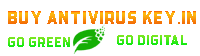


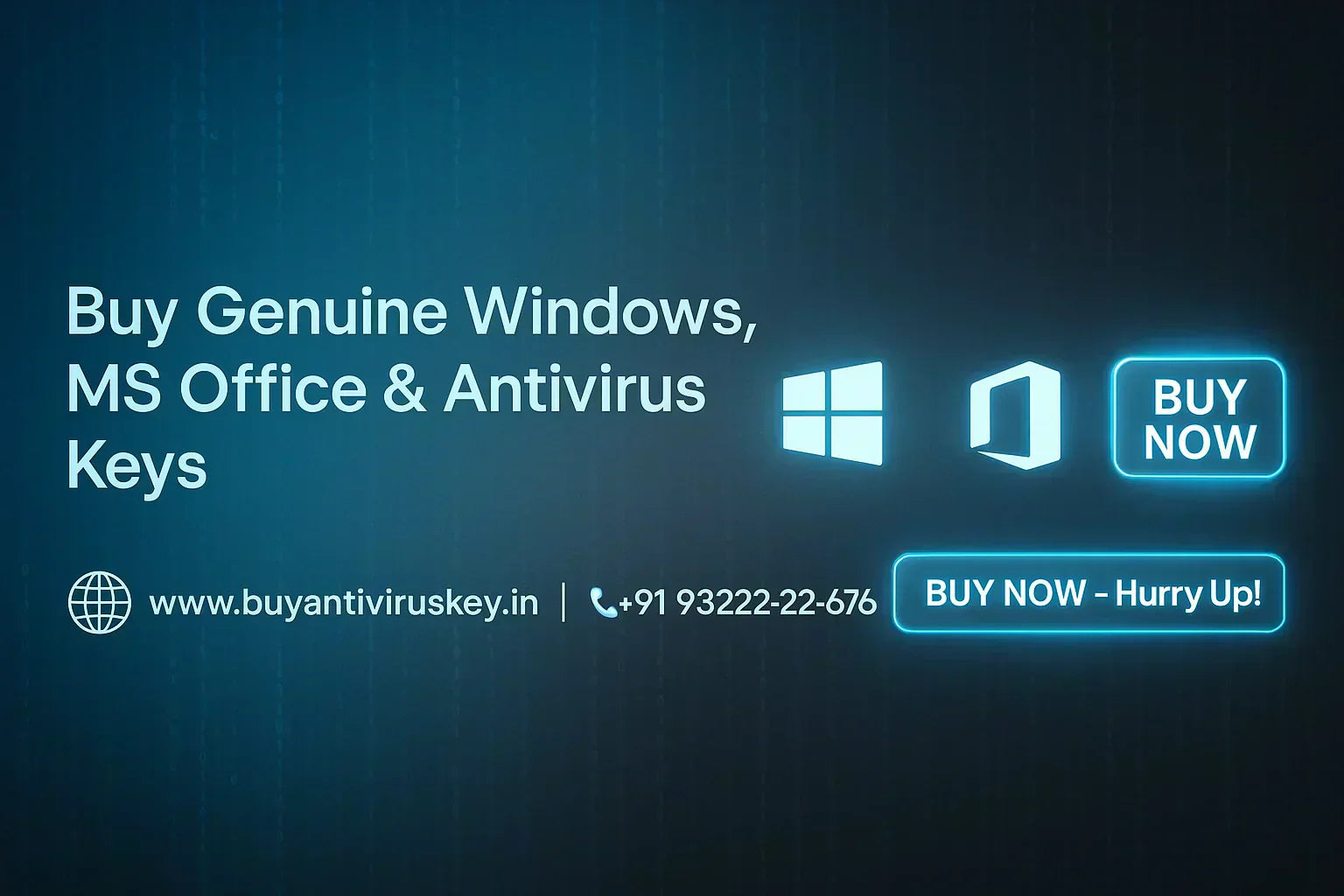
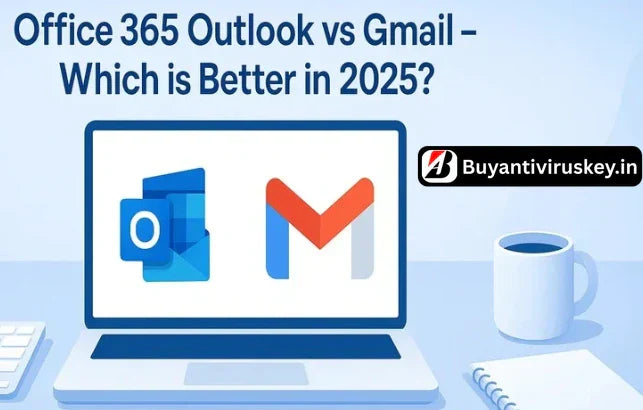




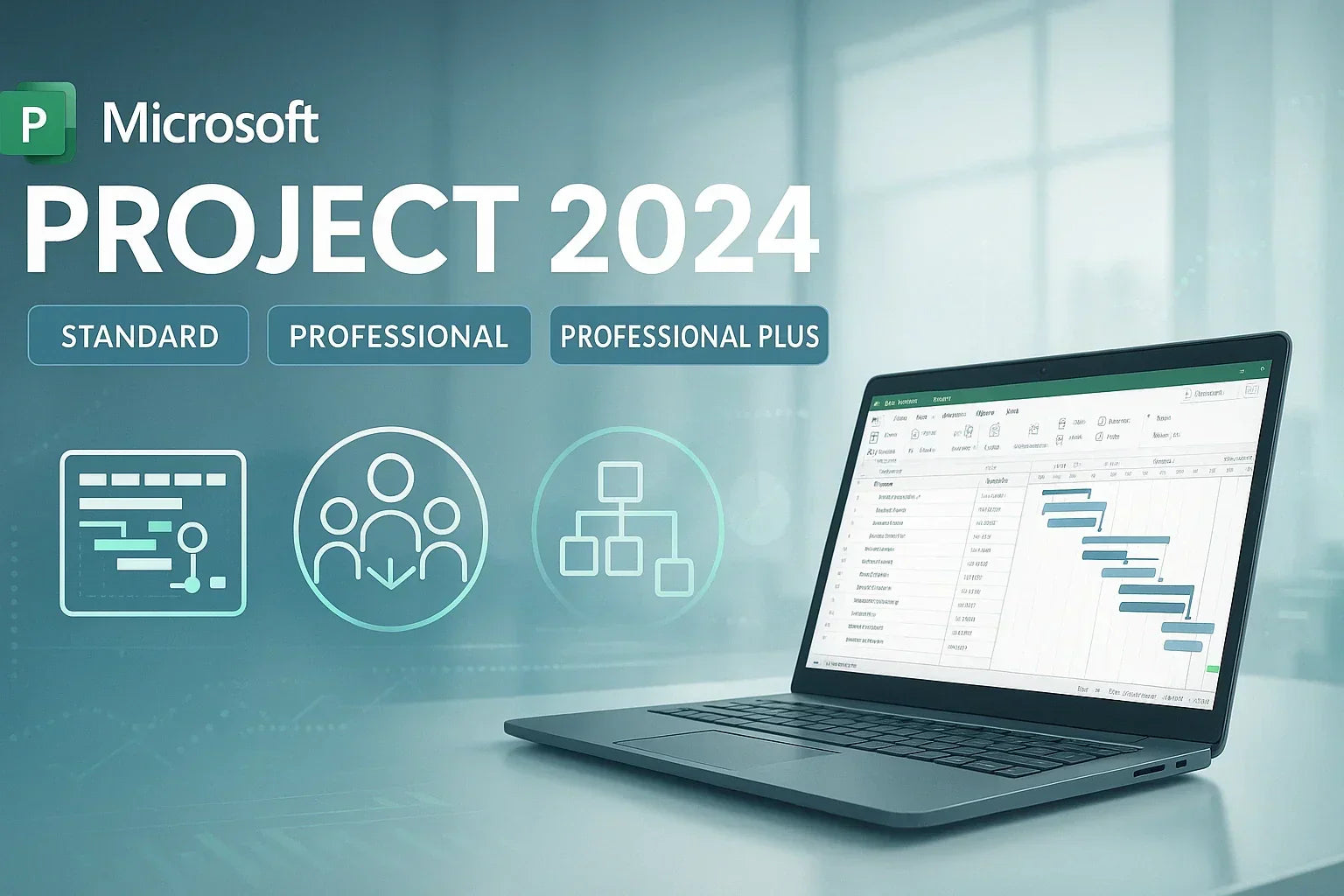
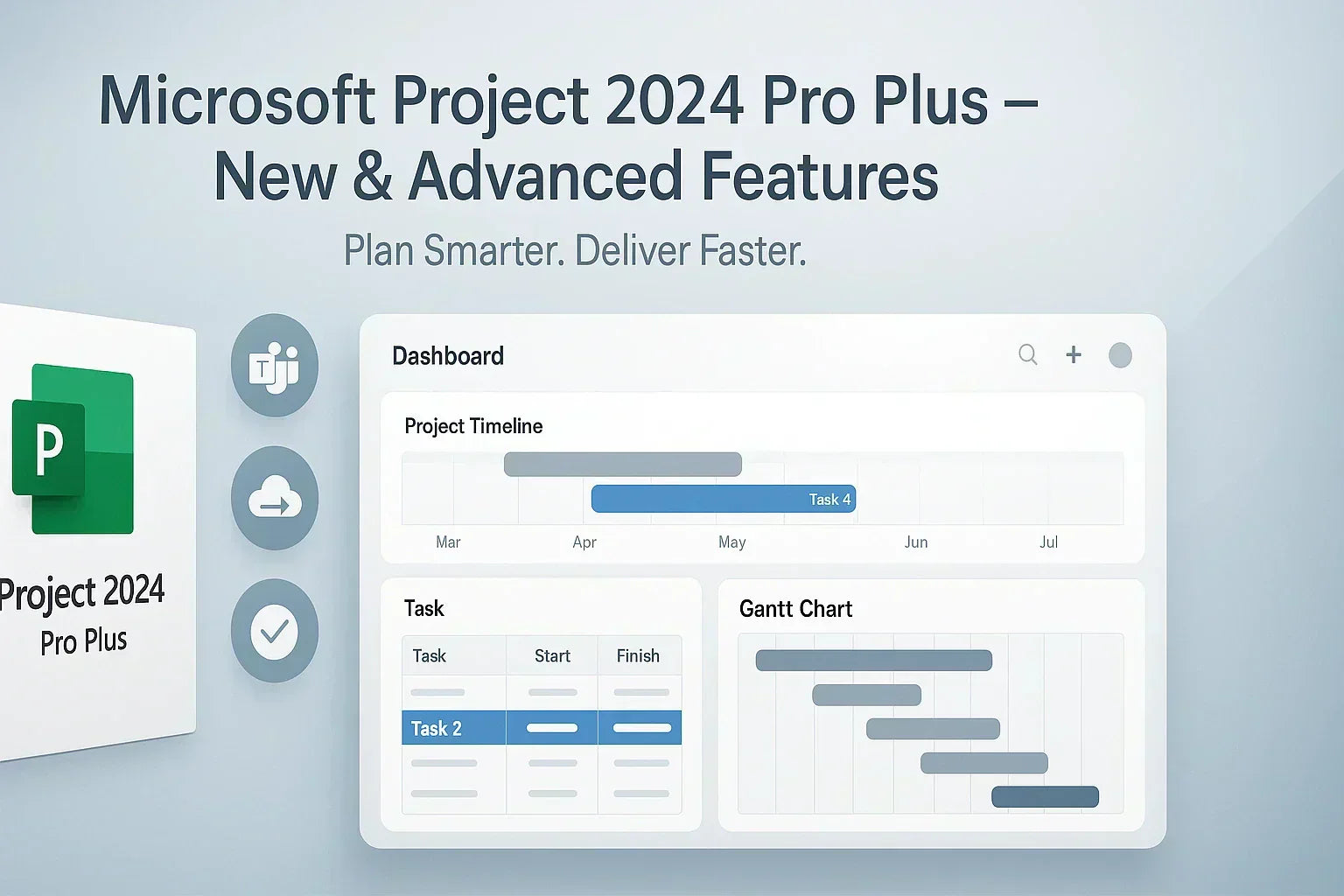
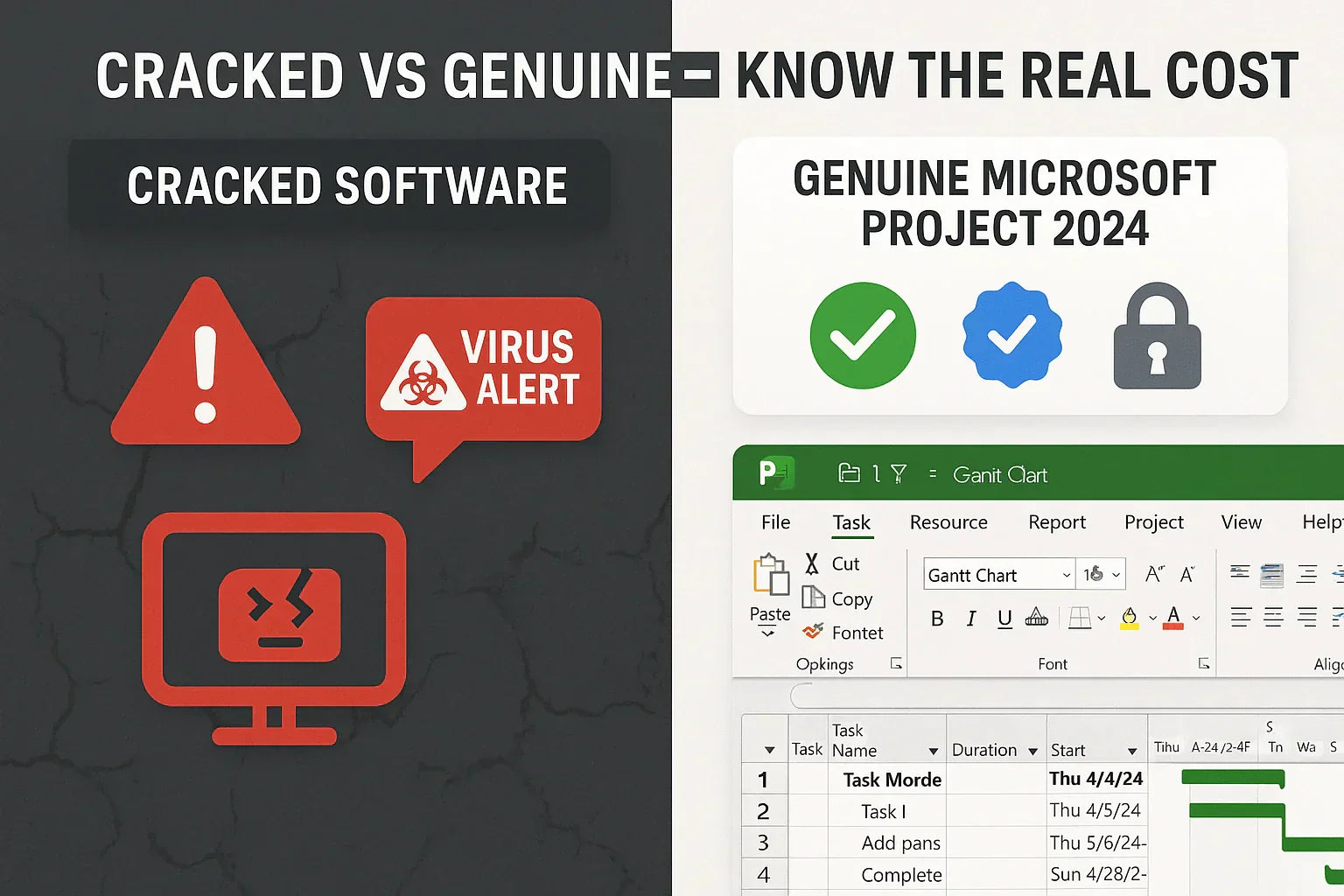
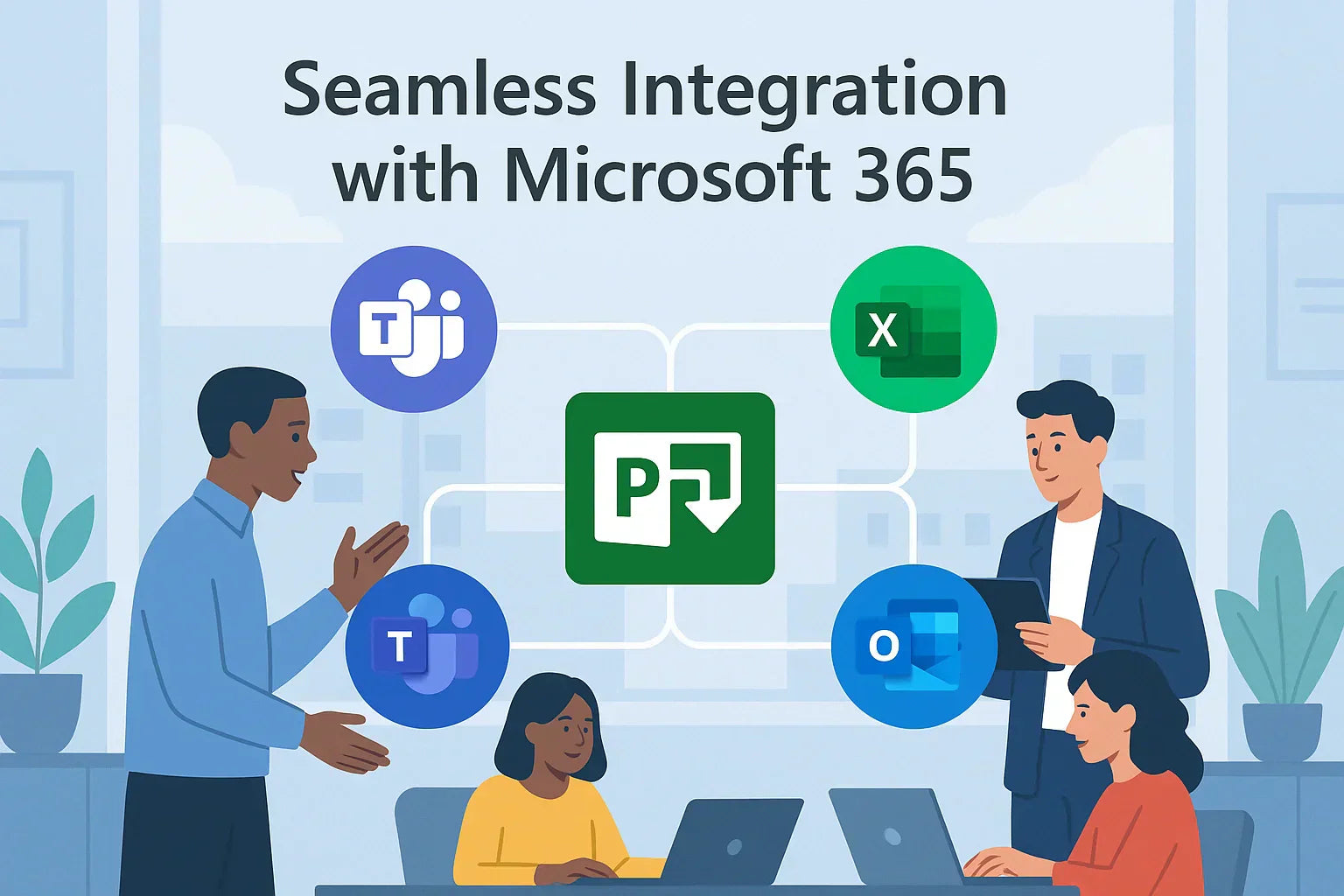
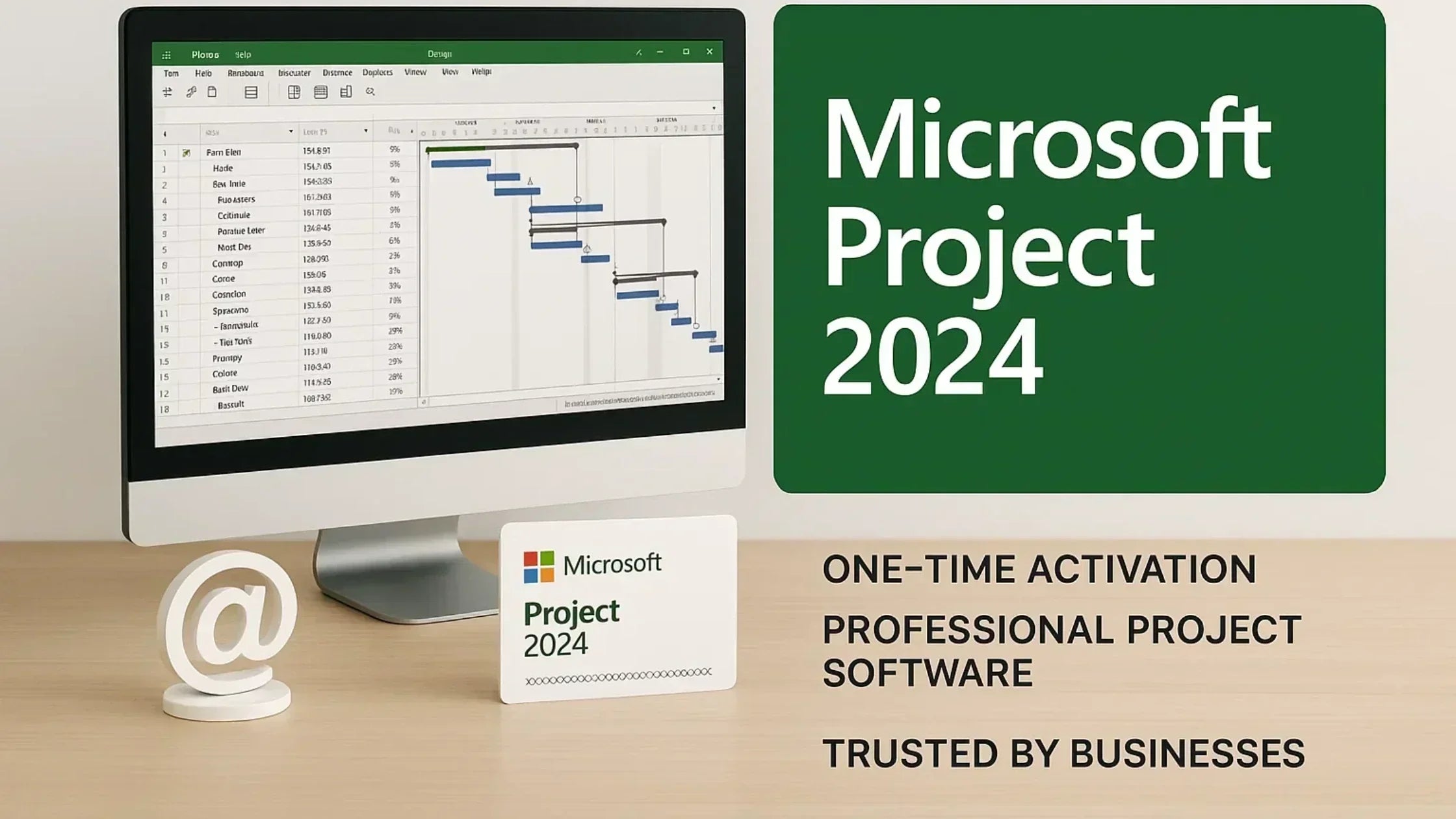
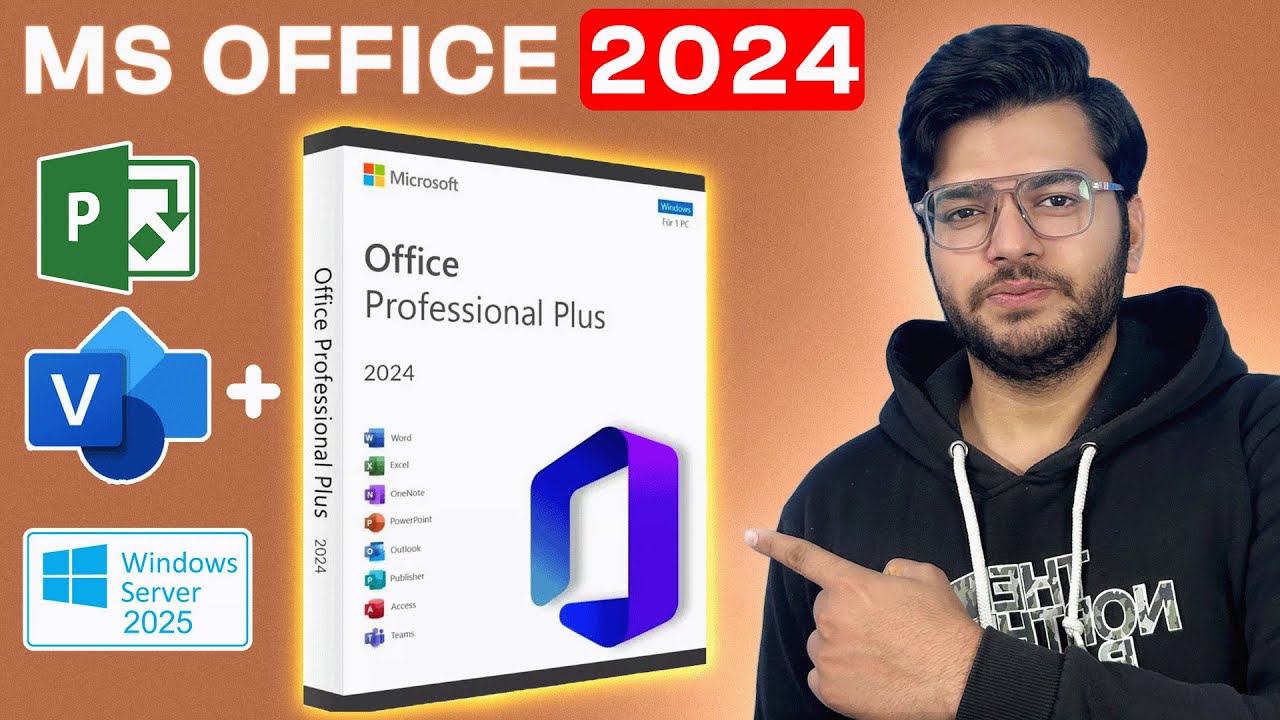

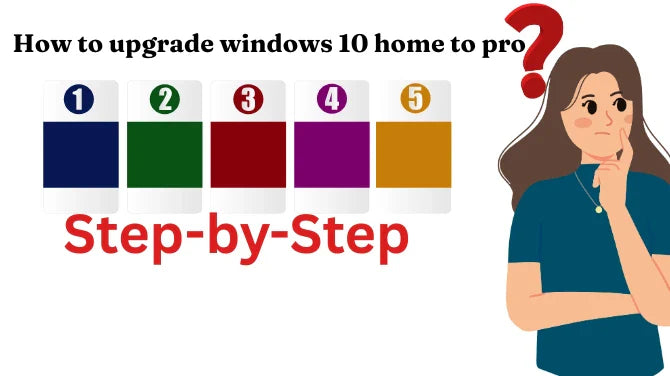
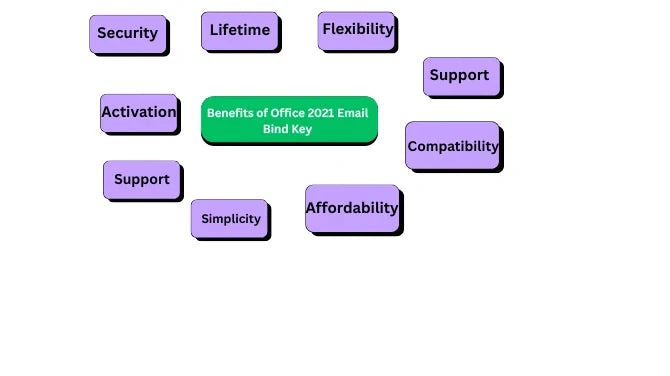
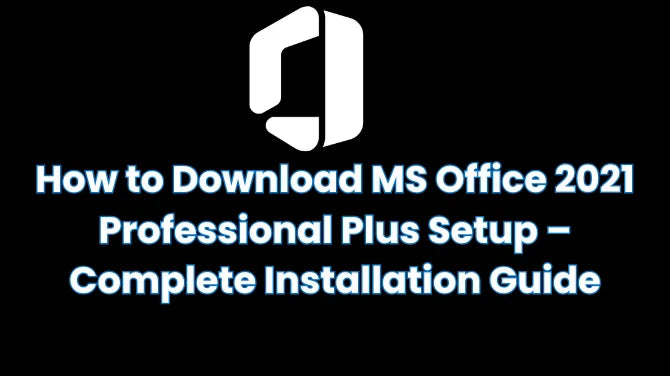
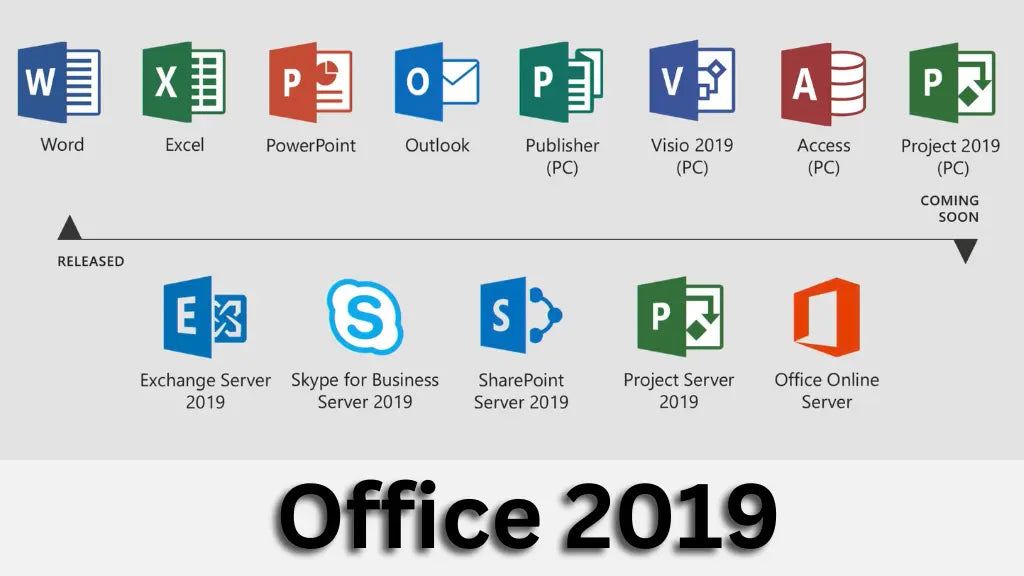
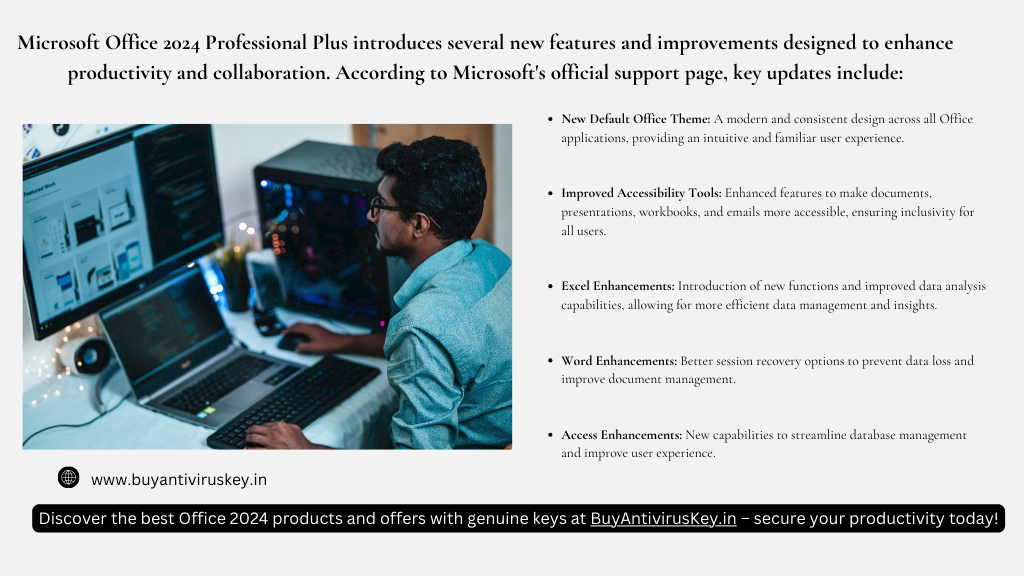
Leave a comment