How to Download & Install Power BI Desktop: Step-by-Step Guide (2025)
Introduction
Understanding data is a critical skill in 2025, and Power BI has become one of the most powerful tools for turning raw numbers into actionable insights. If you're just starting your journey in business intelligence, the very first step is mastering the Power BI Desktop download process. Power BI Desktop is the free, Windows-based application from Microsoft that allows users to connect data sources, clean and transform data, and build stunning dashboards — all from a local environment without needing a paid subscription. Whether you're a student, analyst, or decision-maker, having Power BI Desktop on your machine is essential for hands-on data analysis.
In this guide, you’ll learn how to complete the Power BI Desktop download quickly and safely, with step-by-step instructions tailored for beginners. We’ll walk through the system requirements, download options (via Microsoft Store or MSI installer), and how to properly install and launch the tool. If you're planning to learn Power BI or build a data career, this is the best place to start. With regular updates and full offline capabilities, Power BI Desktop gives you a professional-grade analytics platform at no cost, and this post shows you exactly how to get it.
What is Power BI Desktop?
Power BI Desktop is Microsoft’s free business intelligence tool for Windows. It's used to transform raw data into visually rich dashboards, reports, and insights — all without needing to write complex code.
With Power BI Desktop, you can:
-
Connect to 100+ data sources (Excel, SQL, SharePoint, APIs)
-
Clean and shape data with Power Query Editor
-
Use DAX formulas for deeper calculations
-
Build professional reports and visualizations
Whether you’re a data enthusiast, student, or business analyst, Power BI Desktop is the first tool you need to get started in the Power BI ecosystem.
Why Download Power BI Desktop in 2025?
In 2025, data is the new oil, and Power BI Desktop is your drilling rig. It empowers you to:
Analyze and visualize large datasets
Gain insights without any coding
Create shareable, interactive dashboards
Work offline for free
Power BI Desktop has seen over 40,000 monthly global searches, and demand is only rising.
If you want to start a career in analytics or upgrade your reporting skills, this is your tool.
Power BI Desktop Download – Step-by-Step
Ready to get started? Follow these simple steps to download and install Power BI Desktop.
Step 1: Check Your System Requirements
Make sure your computer meets the following minimum specs:
Component Requirements (2025)
Operating System (OS):
Windows 10 or Windows 11 (64-bit only)
RAM:
Minimum 4 GB (8 GB or more recommended for optimal performance)
Storage:
At least 2 GB of available disk space is required
Processor:
1.4 GHz or faster processor with x64-based architecture required
Step 2: Visit the Official Power BI Download Page
Go to Microsoft’s official website to ensure you're downloading the latest and safest version:
https://powerbi.microsoft.com/desktop
Click on the "Download Free" or "Get Power BI Desktop" button.
Step 3: Choose Your Download Method
There are two ways to download Power BI Desktop:
1) Method: Microsoft Store
Best For: Beginners and general users
Features: Auto-updates, one-click install
If you’re new to Power BI, the Microsoft Store version is the best choice. It updates automatically with minimal effort, making it ideal for hassle-free installation and use.
2) Method: MSI Installer (.exe)
Best For: Advanced users and IT teams
Features: Offline setup, version control
The MSI Installer is recommended for advanced users or IT professionals who need full control over the installation process. It allows for offline setup and managing specific software versions.
Step 4: Install Power BI Desktop
For Microsoft Store users:
-
Click “Get” on the app page
-
Wait while Windows installs the app
-
Launch Power BI Desktop from the Start Menu
For MSI installer users:
-
Download the
.msifile for your system -
Double-click to run the installer
-
Accept the license agreement and follow the setup wizard
-
Complete the installation in 2–3 minutes
Step 5: Launch and Explore
Once installed, open Power BI Desktop. You can either sign in with your Microsoft account or skip sign-in to use it offline.
After launching, you’ll see options to get data, create visuals, and start building reports. From here, you're ready to begin analyzing data.
What Can You Do After Installation?
Here are some actions to take immediately after installing Power BI Desktop:
● Load a sample Excel file and test the interface
● Use the "Get Data" button to connect to databases, web sources, or CSV files
● Explore visuals like bar charts, line graphs, and pie charts
● Try transforming data with Power Query Editor
● Learn basic DAX to perform custom calculations
A good starting point is Microsoft’s Retail Analysis sample dataset, which is available on their documentation portal.
Power BI Desktop vs Power BI Pro
Understanding the difference between Power BI Desktop and Power BI Pro helps in planning your long-term BI journey.
1) Feature: Cost
Power BI Desktop: Free
Power BI Pro: Subscription
2) Feature: Offline Use
Power BI Desktop: Yes
Power BI Pro: No (requires cloud access)
3) Feature: Report Sharing
Power BI Desktop: Local only
Power BI Pro: Share via Power BI Service
4) Feature: Data Refresh
Power BI Desktop: Manual
Power BI Pro: Scheduled, automatic
5) Feature: Collaboration Tools
Power BI Desktop: Limited
Power BI Pro : offers full collaboration features, making it ideal for teams and organizations. In contrast, Power BI Desktop is best suited for individual users, learners, and those working on local data analysis without cloud sharing needs.
Troubleshooting Power BI Installation Issues
Here are solutions to some common installation issues:
1) Issue: Installer won’t launch
Solution: Right-click the installer file and choose “Run as Administrator” to ensure proper permissions.
2) Issue: App crashes after installation
Solution: Ensure your system has the latest version of the .NET Framework installed. After updating, restart your computer to apply the changes and resolve the issue.
3) Issue: Not compatible with your system
Solution: Make sure you're using 64-bit Windows 10 or Windows 11. Power BI Desktop is not supported on 32-bit systems.
4) Issue: Download fails from Microsoft Store
Solution: Try downloading the MSI installer directly from the official Microsoft Power BI website.
5) Issue: Missing files or DLL errors
Solution: Reinstall Power BI and ensure that Windows system components are up to date, including Visual C++ redistributables.
You can also find help in Microsoft’s Power BI Community forums if problems persist.
Final Thoughts
Downloading and installing Power BI Desktop is the first and most essential step to begin your data analysis journey. Whether you're exploring business intelligence for the first time or upgrading your analytics toolkit, Power BI Desktop provides a robust, user-friendly platform to connect, visualize, and analyze data with confidence.
If you're looking to enhance your productivity with genuine software tools, you can explore authentic Microsoft license keys, antivirus software, and digital product keys at BuyAntivirusKey.in. This trusted website is known for offering 100% genuine license keys, fast digital delivery, and dedicated customer support. Thousands of customers across India rely on their services for affordable software purchases. For inquiries or bulk licensing, you can directly contact them at 93222-22-676.
With the right tools like Power BI Desktop and secure software from verified sellers, you're ready to take your skills and insights to the next level.
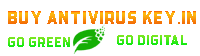

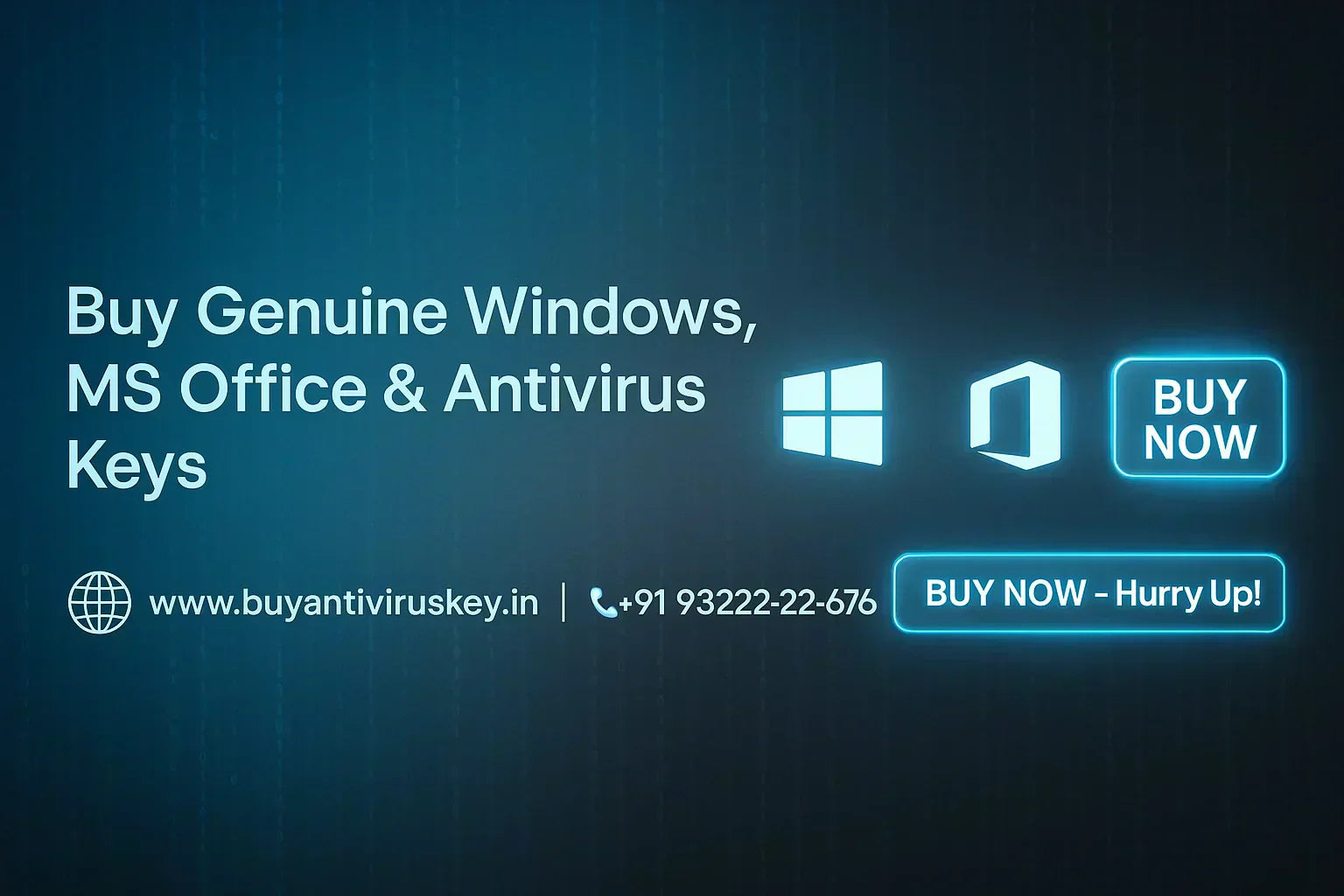
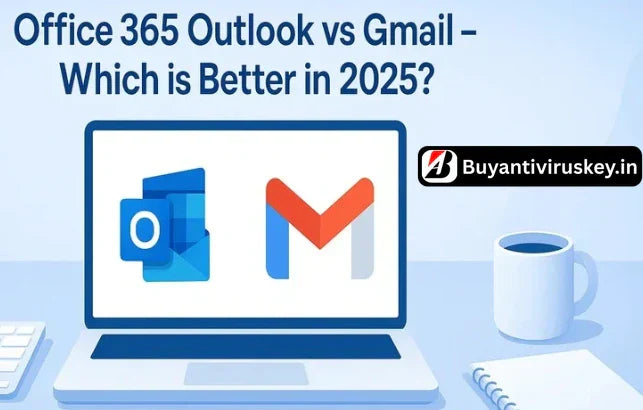




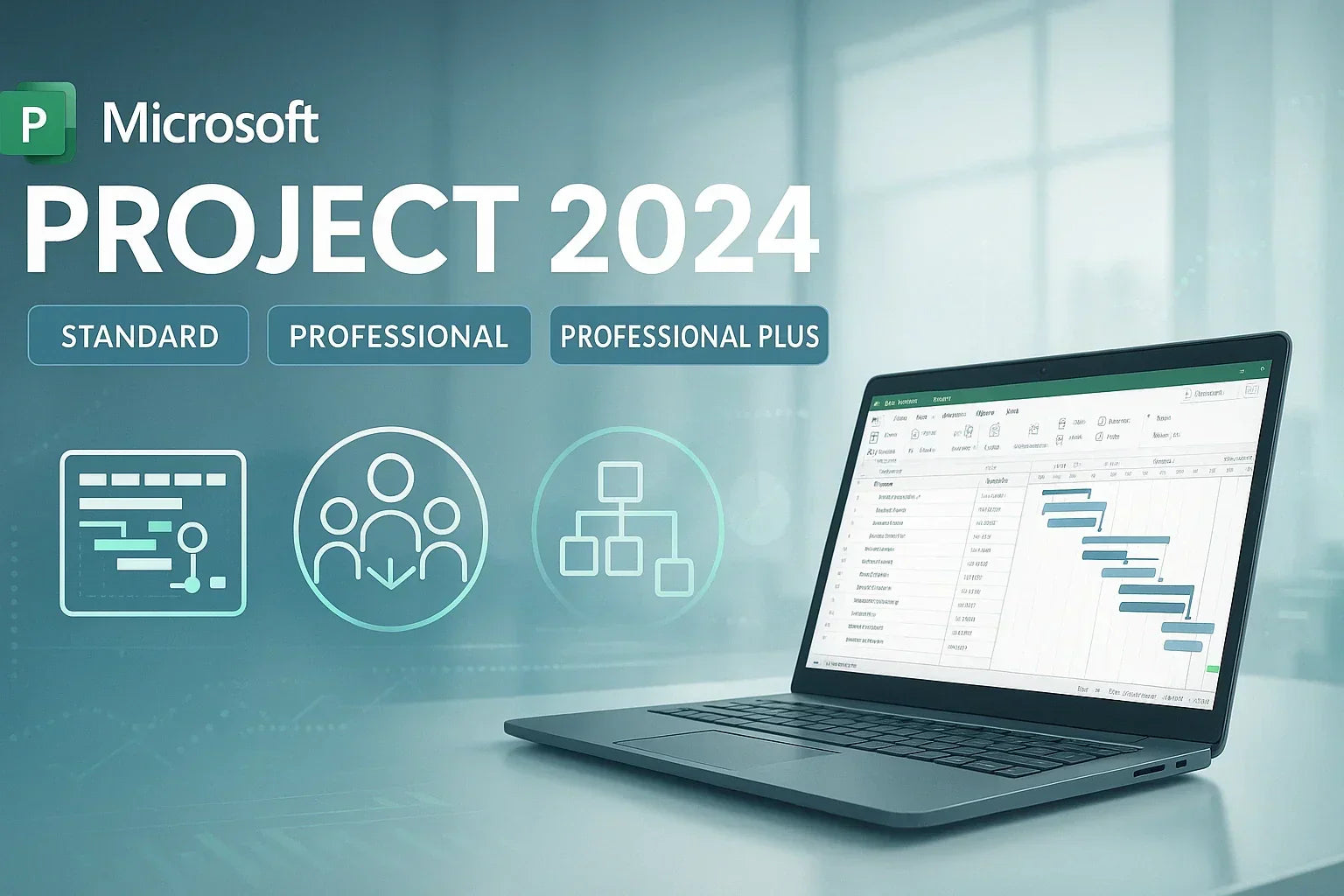
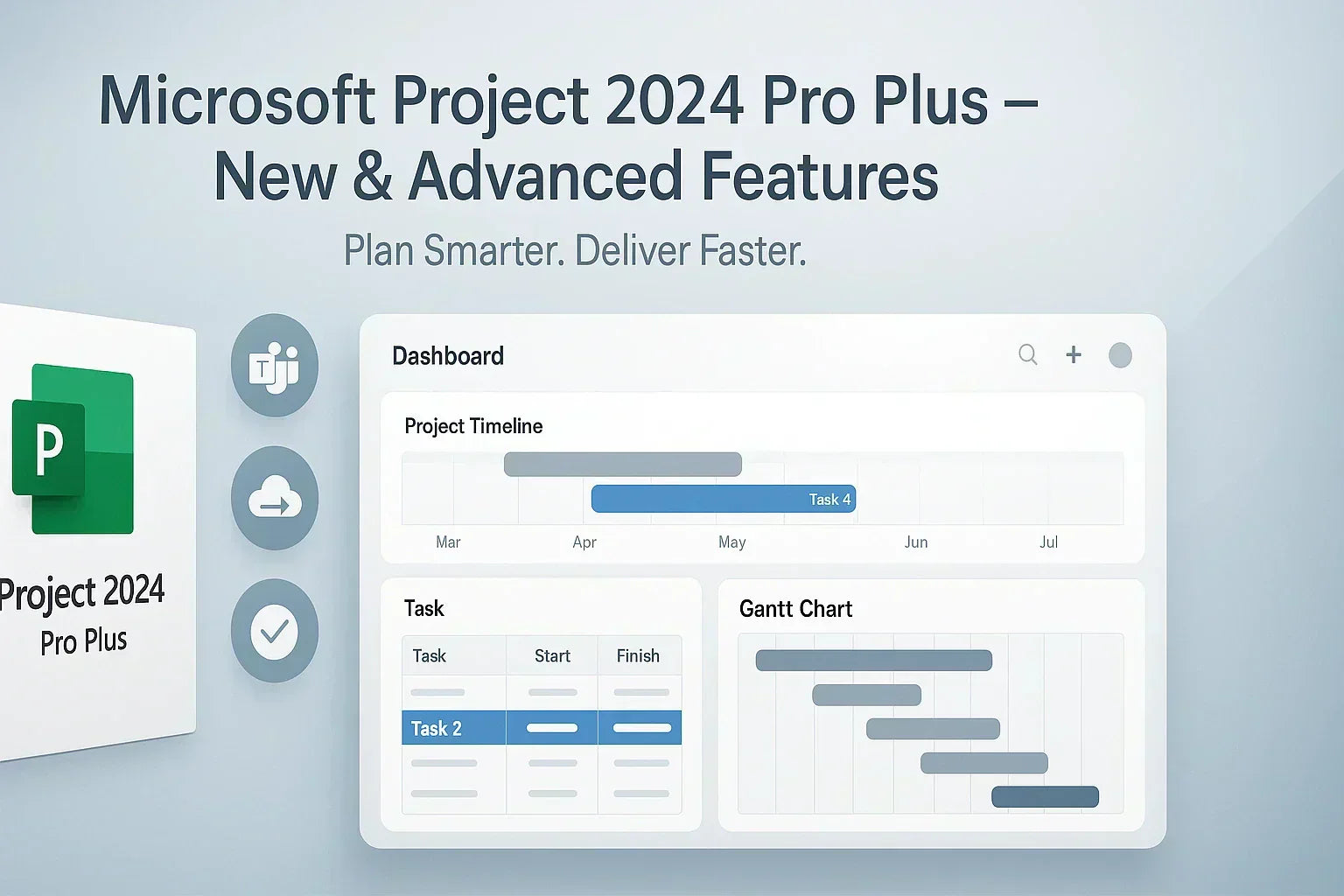
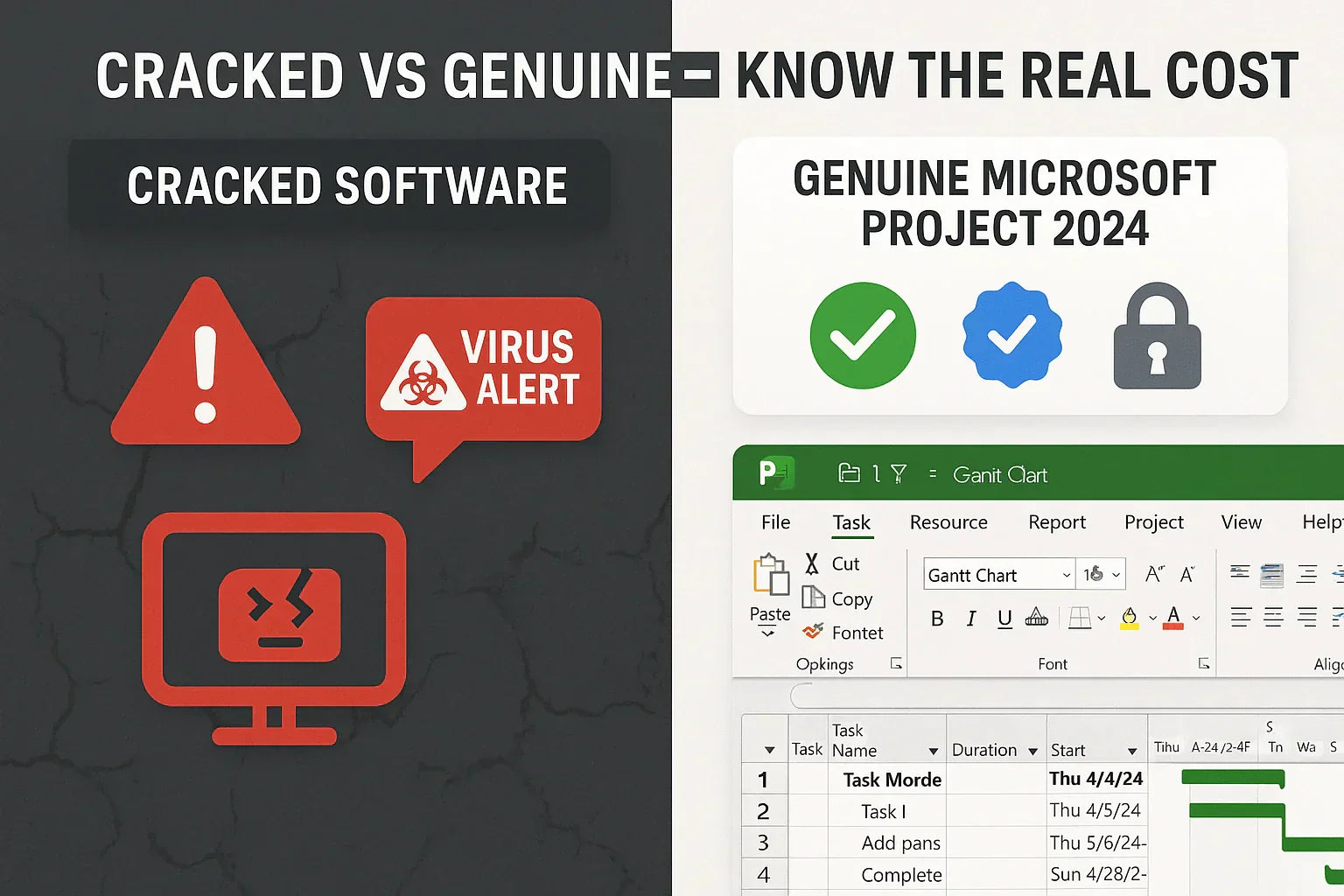
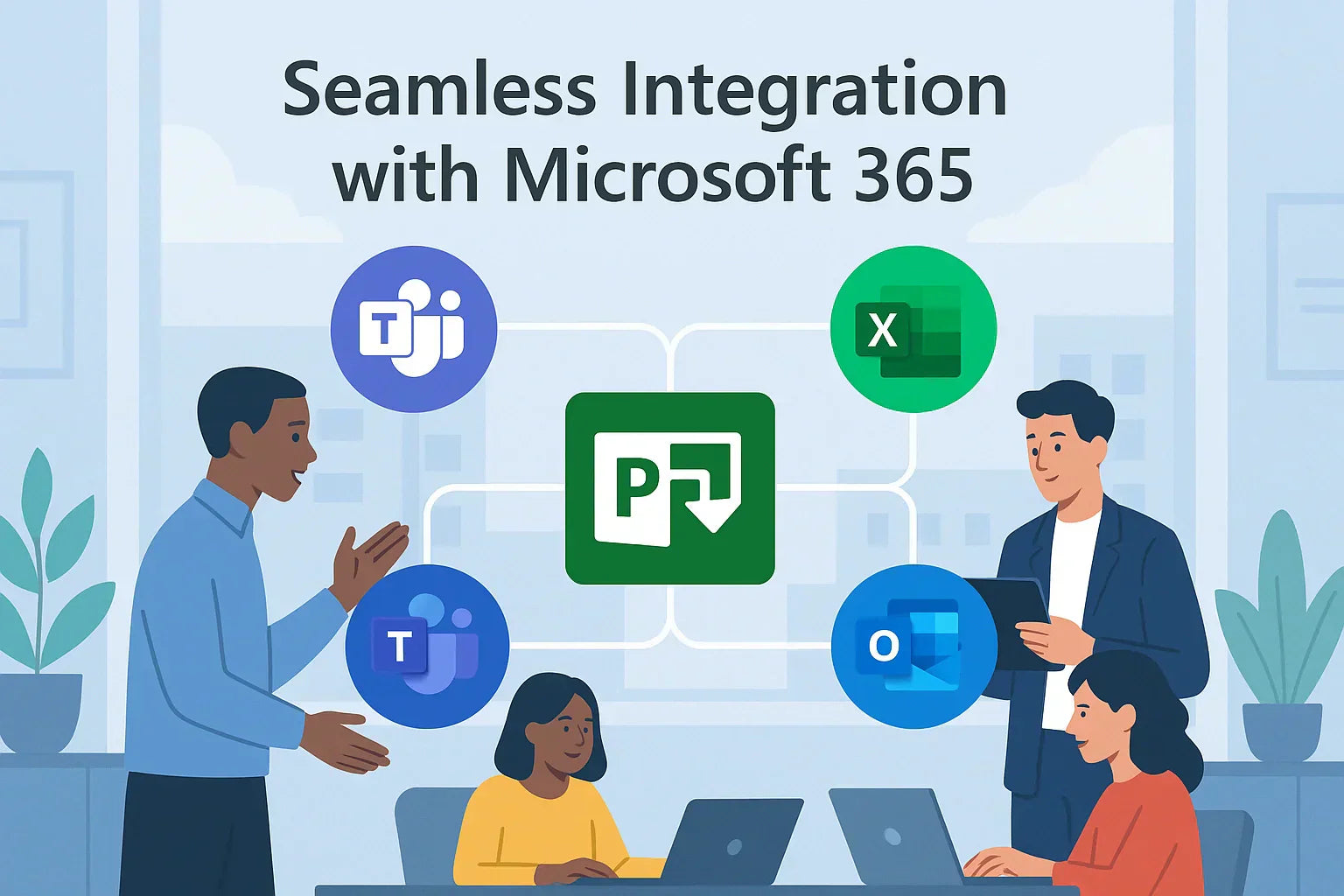
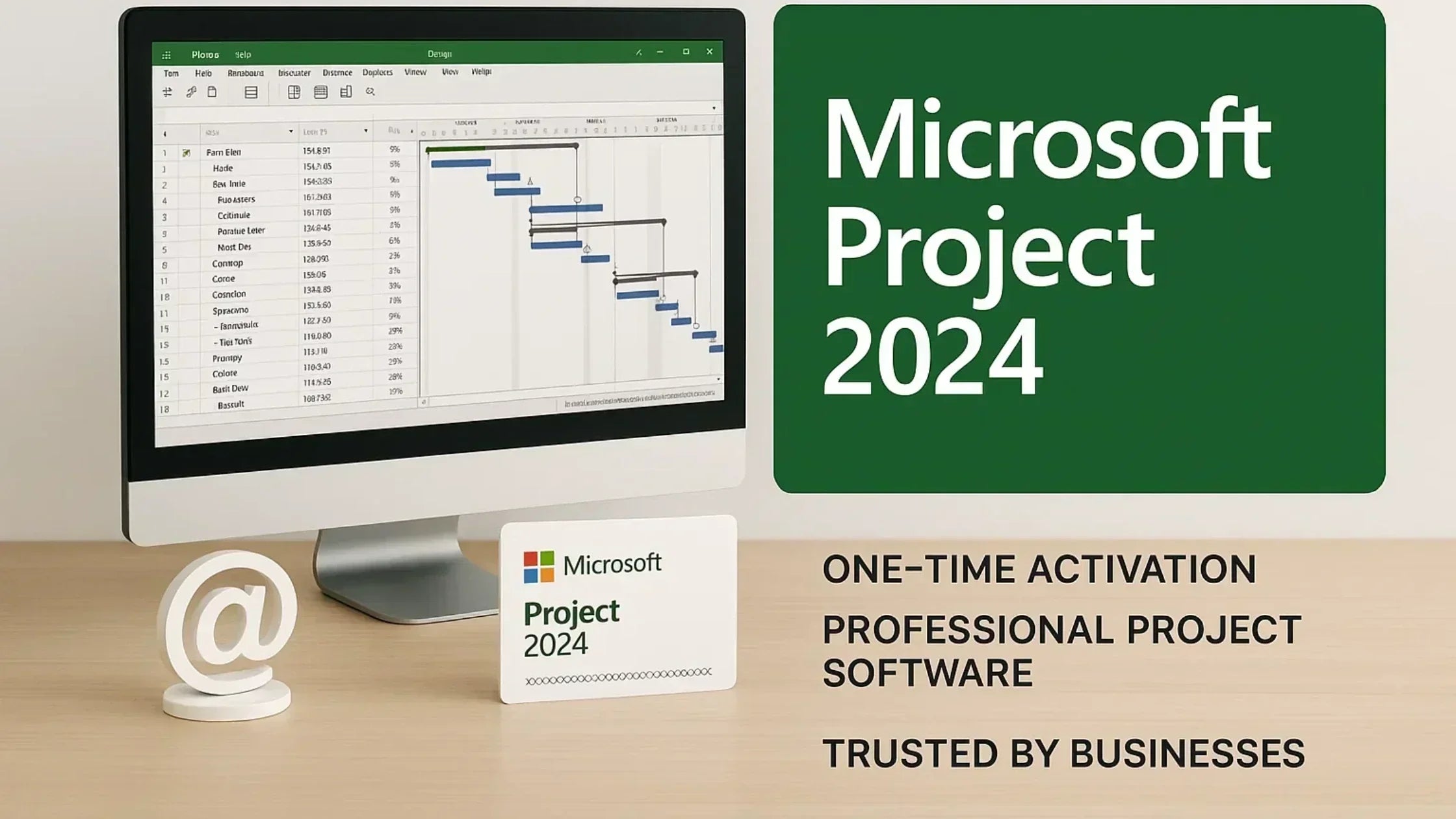
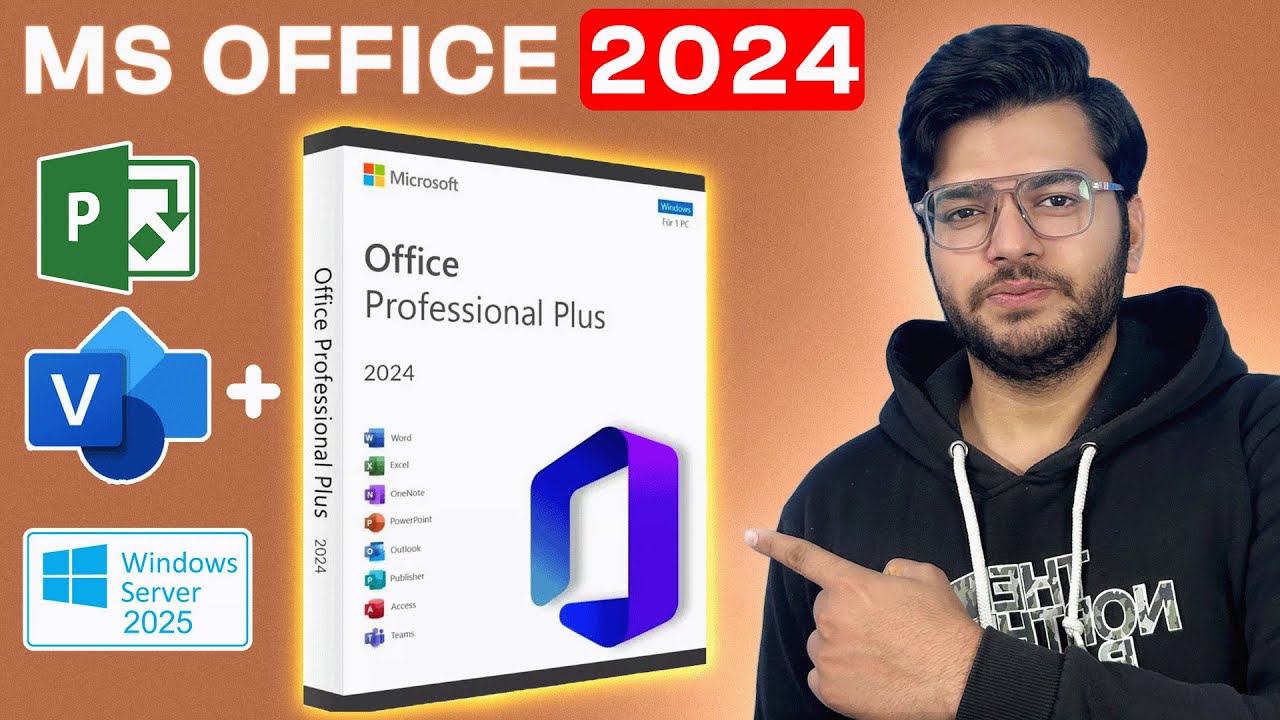

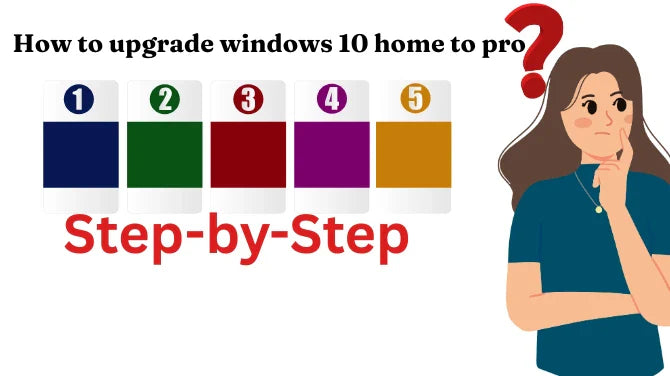
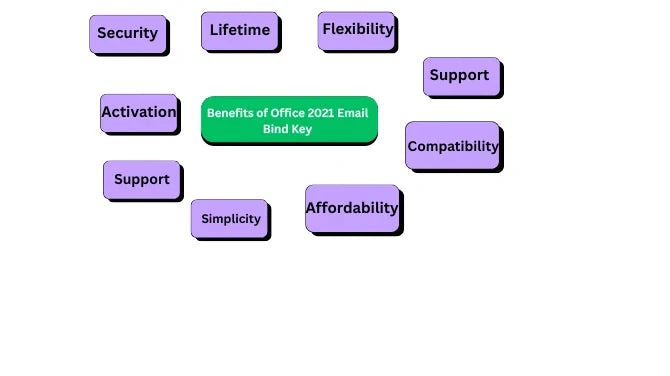
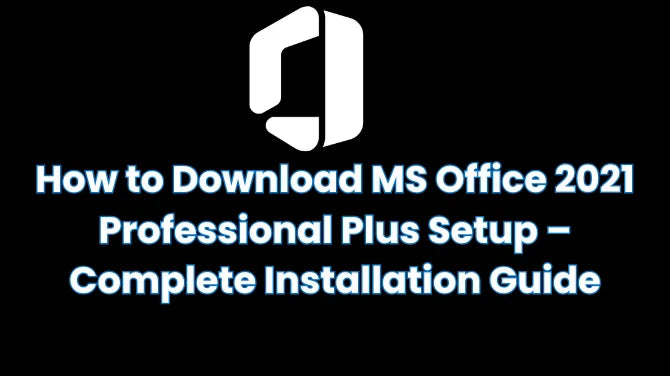
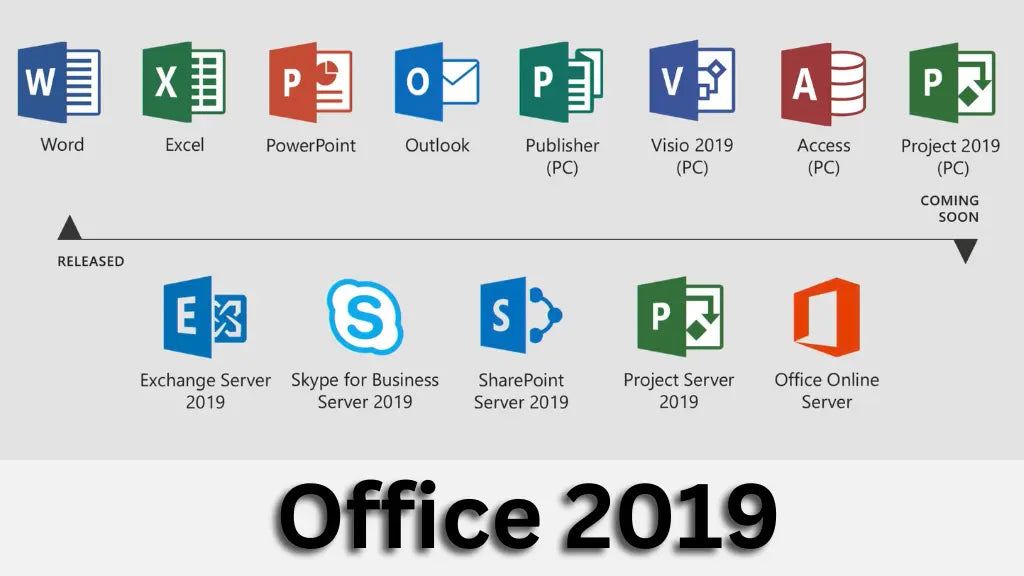
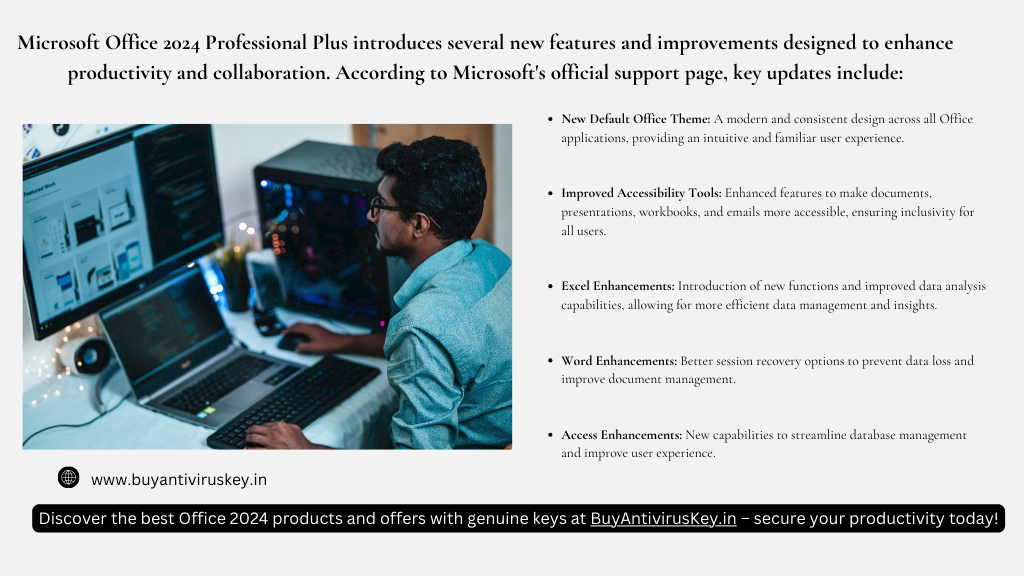
Leave a comment