Free Shipping
Free Shipping On All Order
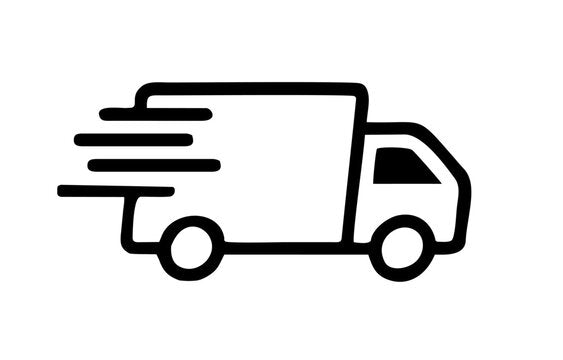
Free Shipping On All Order
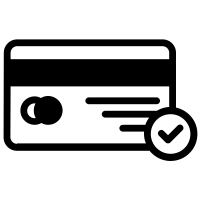
Enjoy Safe and Seamless Transactions with Our Secure Payment Gateway.
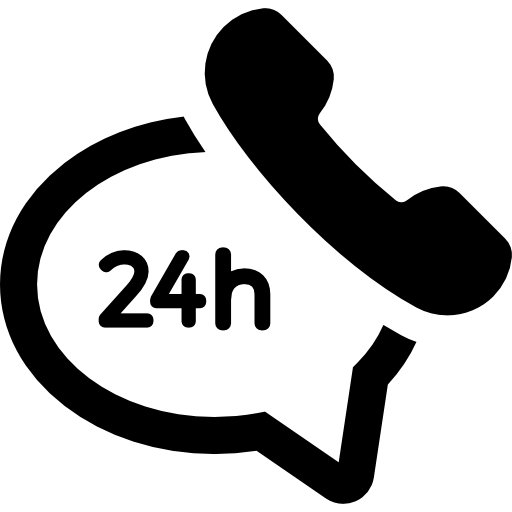
Live Support: +91 93222-22676
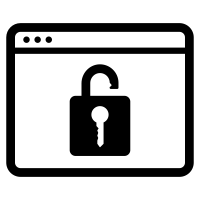
Shop with Confidence on Our 100% Secured Website.
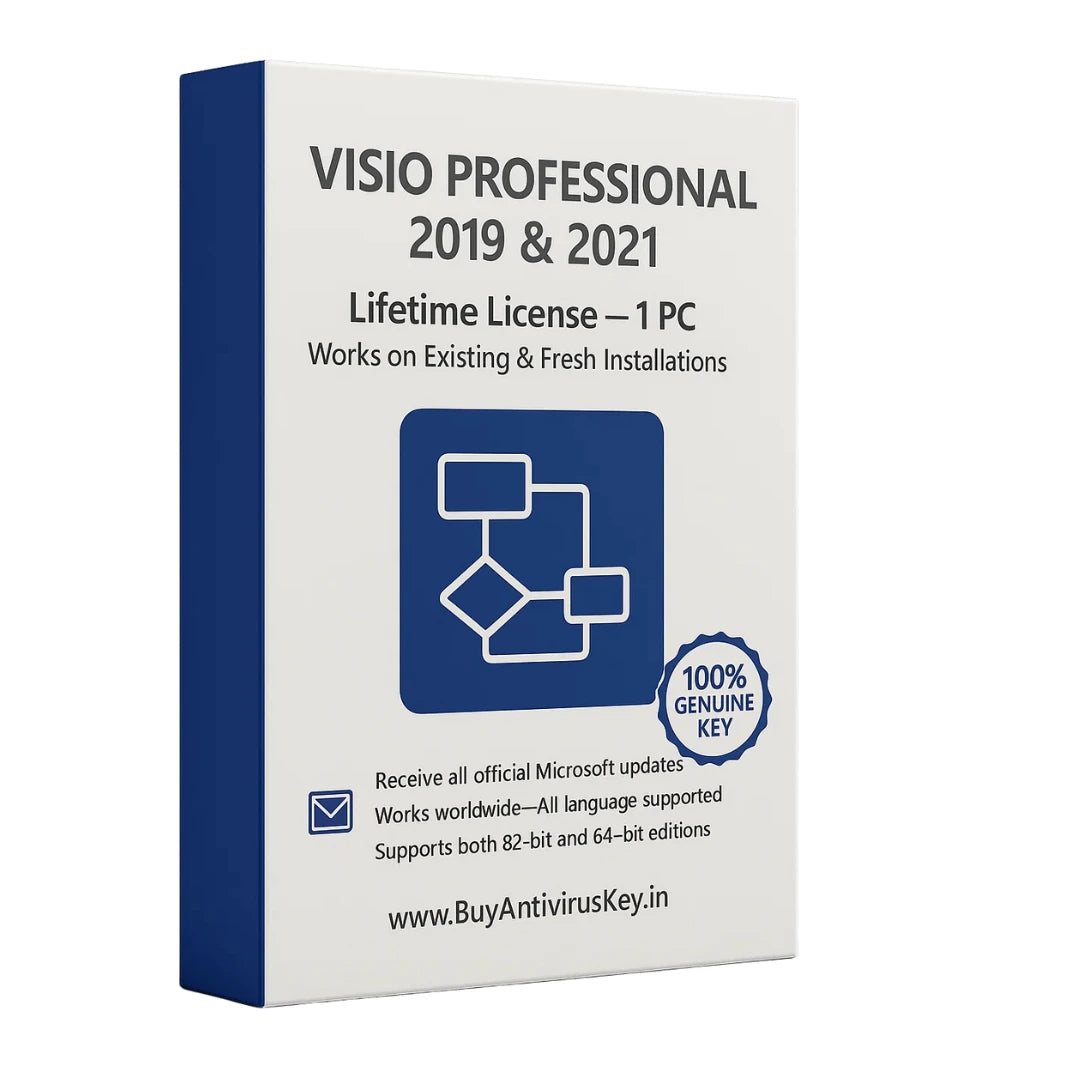
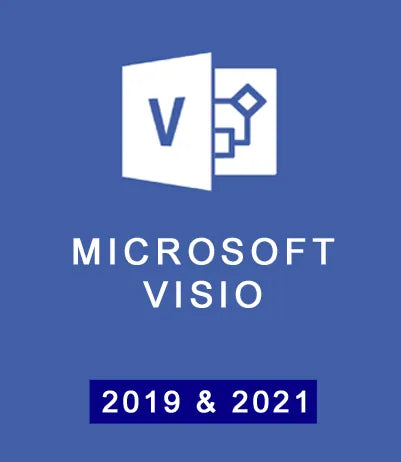
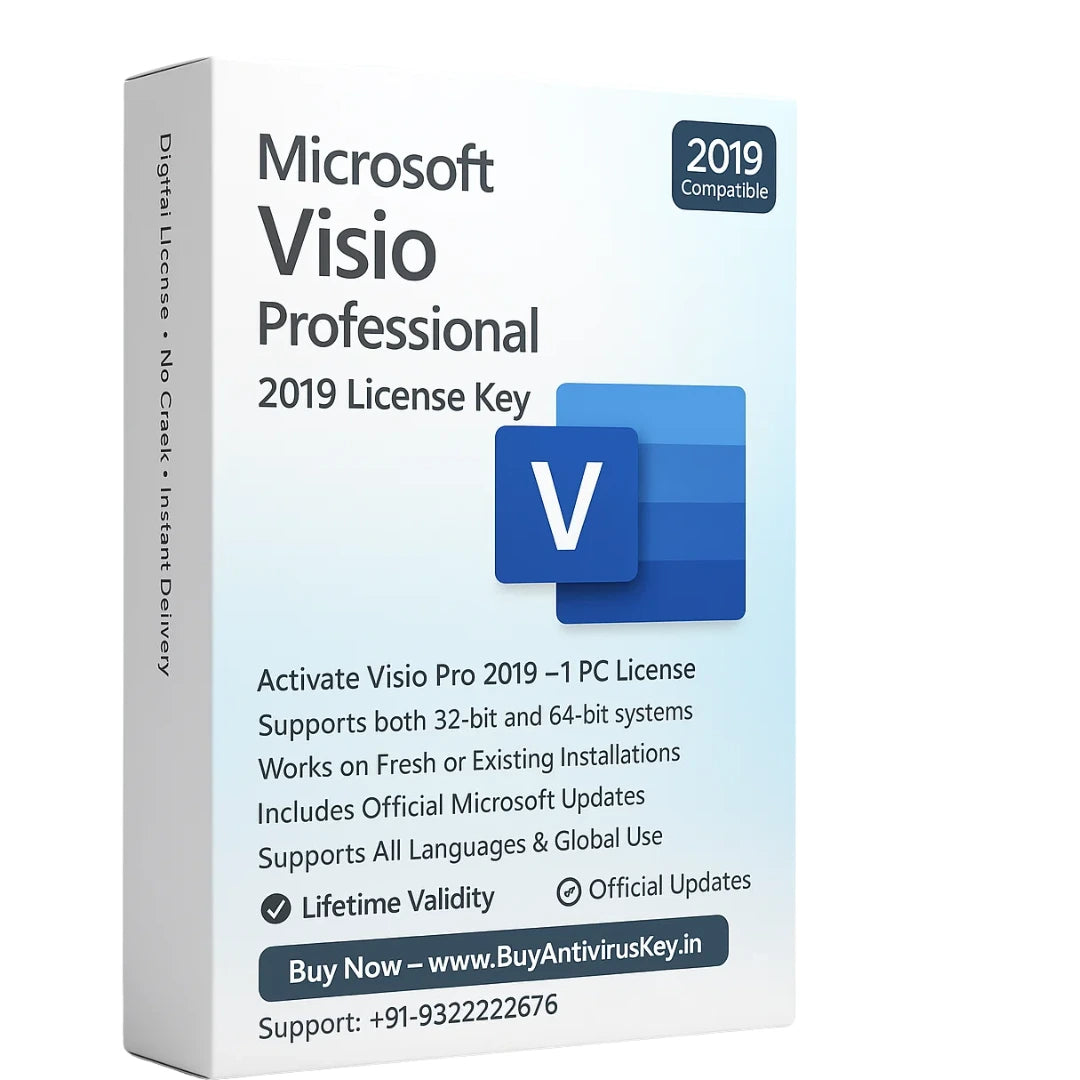
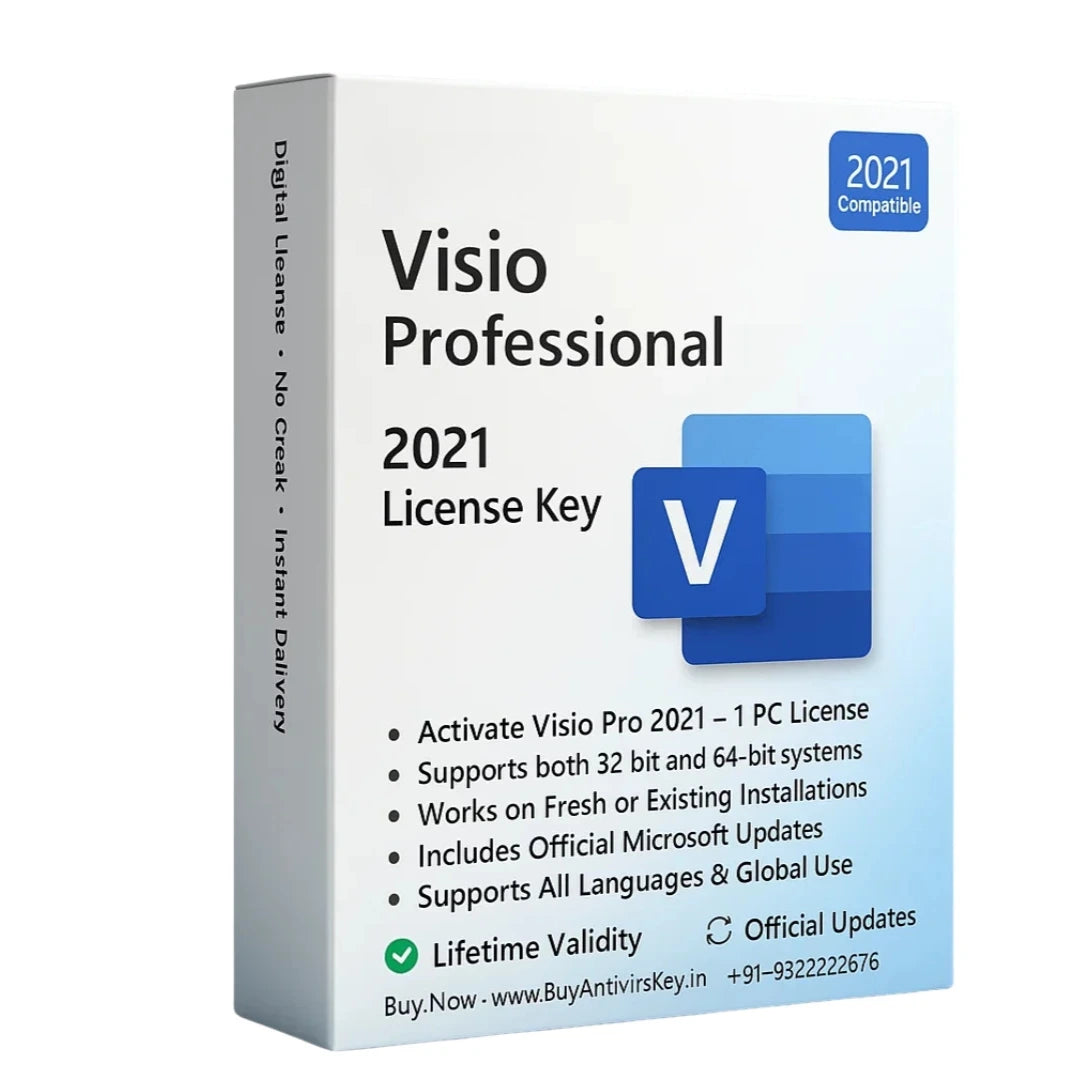
Microsoft Visio is a diagramming and vector graphics software developed by Microsoft Corporation. It is designed to help users create professional-looking diagrams, flowcharts, organizational charts, floor plans, network diagrams, and other visual representations of information. Visio provides a wide range of tools and templates to simplify the creation and customization of various types of diagrams. With Microsoft Visio, users can create diagrams from scratch or utilize pre-built templates and shapes. The software offers a vast library of shapes, symbols, and stencils that can be dragged and dropped onto the canvas to represent different objects and concepts. Users can connect shapes, add text, apply formatting, and customize properties to create meaningful and visually appealing diagrams.
● Diagram Creation: Create diagrams from scratch or utilize a wide range of built-in templates and shapes to jumpstart the diagramming process.
● Shape Library: Access an extensive library of pre-built shapes, symbols, icons, and stencils covering various categories, industries, and diagram types.
● Drag-and-Drop Interface: Easily add and arrange shapes on the canvas using a simple drag-and-drop interface. Connect shapes with lines or arrows to represent relationships and flows.
● Formatting and Customization: Apply formatting options to shapes, lines, and text, such as colors, line styles, fonts, and alignment. Customize shape properties, such as size, rotation, and data fields.
● Data Connectivity: Link diagrams to external data sources, such as Excel spreadsheets or databases, to automatically update visuals based on the underlying data. Create data-driven diagrams and refresh them as the data changes.
● Collaboration and Co-Authoring: Collaborate with team members in real time, allowing multiple users to work on the same diagram simultaneously. Make edits, leave comments, and track changes to facilitate teamwork.
● Templates and Diagram Types: Access a wide variety of templates and diagram types, including flowcharts, organizational charts, network diagrams, floor plans, UML diagrams, and more. Choose the appropriate template or diagram type to fit your specific needs.
● Data Visualization: Create visual representations of data using charts, graphs, and data bars within diagrams. Use data graphics and icons to enhance understanding and communicate information effectively.
● Integration with Other Microsoft Tools: Seamlessly integrate with other Microsoft Office applications, such as Word, Excel, and PowerPoint. Embed diagrams into documents, import data from Excel, and enhance presentations with dynamic visuals.
● Sharing and Exporting: Share diagrams with others by saving them in various file formats, such as PDF, PNG, or HTML. Export diagrams as images or web pages for easy distribution and viewing.
● Accessibility Features: Utilize accessibility features, such as screen reader support and keyboard shortcuts, to make diagrams accessible to users with disabilities.
1) Obtain Microsoft Visio: Purchase a licensed copy of Microsoft Visio from an authorized retailer.
2) System Requirements: Ensure that your computer meets the minimum system requirements for Microsoft Visio. These requirements may vary depending on the specific version of Visio you are installing.
3) Download or Install Media: https://officecdn.microsoft.com/db/492350f6-3a01-4f97-b9c0-c7c6ddf67d60/media/en-us/VisioPro2021Retail.img.
4) Run the Installer: Locate the downloaded installation file or navigate to the installation media, and then run the installer by double-clicking on it.
5) Accept the License Terms: Review the license agreement for Microsoft Visio. If you agree to the terms, select the checkbox or click the appropriate button to accept the terms and continue with the installation.
6) Choose Installation Options: The installer may provide options for customizing the installation, such as selecting the installation location or choosing specific components to install. Follow the prompts and make the desired selections based on your preferences.
7) Sign in or Activate: Depending on your licensing and subscription, you may need to sign in with your Microsoft account or activate your copy of Microsoft Visio using the provided product key.
8) Installation Progress: Allow the installer to complete the installation process. The progress will be displayed on the screen, and it may take several minutes to finish.
9) Launch Microsoft Visio: Once the installation is complete, you can launch Microsoft Visio from the Start menu, desktop shortcut, or the installed location.
10) Configuration and Setup: Upon launching Microsoft Visio for the first time, you may be prompted to configure initial settings, such as language preferences or default templates. Follow the on-screen instructions to set up the software according to your needs.
Microsoft Visio is a powerful diagramming and visualization software that offers a wide range of features to create professional diagrams and visual representations. With its intuitive drag-and-drop interface, extensive shape library, and customizable formatting options, Visio enables users to easily create a variety of diagrams, such as flowcharts, organizational charts, network diagrams, and more.
I procured the software today 10am around and installed at 11pm night. I have tried only for 2 hrs. Till now it is working fine.
Copyright © Digi Tek Solutions All Rights Reserved.