Description
Windows 11 Pro Sticker License
The sticker license typically includes a product key or a unique identifier that confirms the authenticity and legality of the operating system installation on the device. It serves as proof of ownership and compliance with the software licensing agreement.
It’s important to note that the specific details and design of a Windows 11 Pro Sticker License may vary once Windows 11 is officially released. It is advisable to consult official sources or contact Microsoft for the most accurate and up-to-date information regarding licensing and product labeling for Windows 11 Pro.
Features of Windows 11 Pro Sticker License
- Redesigned Start Menu: Windows 11 introduces a centered Start Menu, providing a fresh look and a simplified way to access your apps, documents, and settings.
- Taskbar Improvements: The taskbar has been redesigned and now includes a centered layout with new features such as the ability to show or hide app icons and a new system tray for notifications and quick settings.
- Enhanced Snap Assist: Windows 11 introduces new ways to multitask with Snap Assist, allowing you to easily organize and manage multiple windows on your screen.
- Virtual Desktops: Windows 11 Pro includes Virtual Desktops, allowing you to create multiple customized desktop layouts to suit your workflow and easily switch between them.
- Microsoft Store Revamp: The Microsoft Store has been redesigned in Windows 11, offering a better experience for finding and installing apps, including support for both traditional Win32 apps and modern Universal Windows Platform (UWP) apps.
- Direct Integration with Microsoft Teams: Windows 11 Pro integrates Microsoft Teams directly into the taskbar, providing quick access to communicate and collaborate with others.
- Enhanced Gaming Features: Windows 11 includes various gaming improvements such as Auto HDR, DirectStorage for faster load times, and improved Xbox Game Pass integration.
- Security Enhancements: Windows 11 Pro offers advanced security features like secure boot, device encryption, Windows Hello, and BitLocker to help protect your data and identity.
Installation Process of Windows 11 Pro Sticker License
- Obtain a Windows 11 Pro installation media: You can acquire a Windows 11 Pro installation media either by downloading it from the Microsoft website or by purchasing a physical installation disc.
- Prepare your computer: Before beginning the installation process, ensure that your computer meets the system requirements for Windows 11 Pro. Back up any important data on your computer to prevent data loss.
- Boot from the installation media: Insert the installation disc or connect the USB drive with the Windows 11 Pro installation files to your computer. Restart your computer and enter the boot menu or BIOS settings to set the installation media as the primary boot device.
- Start the installation: Once your computer boots from the installation media, you should see the Windows 11 setup screen. Follow the on-screen prompts to choose your language, time zone, and keyboard layout.
- Enter the product key: When prompted, enter the product key associated with your Windows 11 Pro sticker license. This key is usually found on the sticker attached to your computer or provided with the installation media. Make sure to enter it accurately.
- Select the installation type: Windows 11 Pro installation will give you options to upgrade from a previous version of Windows or perform a clean installation. Choose the appropriate option based on your needs.
- Accept the license terms: Read and accept the license terms and agreements presented during the installation process.
- Partition and format your hard drive: If you’re performing a clean installation, you’ll have the option to partition and format your hard drive. Follow the on-screen instructions to create or select a partition and format it.
- Install Windows 11 Pro: Once you’ve completed the previous steps, the installation process will begin. The setup will copy files, install updates, and configure your system.
- Set up Windows 11 Pro: After the installation is complete, you’ll be prompted to personalize your Windows 11 Pro settings, including creating a user account, setting up a password, and customizing your preferences.
- Activate Windows 11 Pro: Once you’ve set up Windows 11 Pro, it will attempt to activate automatically using the product key associated with your sticker license. If automatic activation fails, you can manually enter the product key or contact Microsoft for assistance.
The installation process for Windows 11 Pro with a sticker license would likely follow a similar procedure to previous versions of Windows. This typically involves obtaining a Windows 11 Pro installation media, preparing your computer, booting from the installation media, entering the product key associated with the sticker license, selecting the installation type, accepting the license terms, partitioning and formatting the hard drive if necessary, installing Windows 11 Pro, and then setting up and activating the operating system.
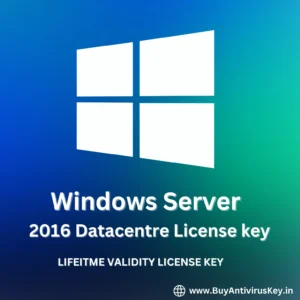


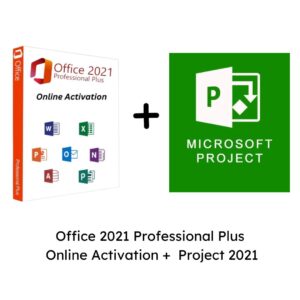
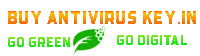
Reviews
There are no reviews yet