How to Download MS Office 2021 Professional Plus Setup – Complete Installation Guide
Microsoft Office 2021 Professional Plus is a powerful productivity solution crafted for professionals, students, and businesses alike. If you have already obtained your license or plan to purchase one, this guide will show you exactly how to complete your ms office 2021 professional plus download and get started with installation and activation.
This tutorial is presented by BuyAntivirusKey.in, your trusted source for 100% genuine Microsoft Office 2021 Professional Plus product keys.
Important links:
How to Activate Office Pro Plus 2021 with a Retail Key
Buy a genuine Office Pro Plus 2021 Product Key
System Requirements for Office 2021 Professional Plus
Before initiating your office 2021 professional plus download, make sure your system is compatible:
- Operating System: Windows 10 or Windows 11
- RAM: Minimum 4GB
- Storage Space: At least 4GB free
- Processor: 1.6 GHz or faster, dual-core
- Internet: Required for installation and activation
- Product Key: Valid microsoft office 2021 professional plus key
Step-by-Step Instructions to Download Office 2021 Professional Plus
Step 1: Go to the Official Microsoft Setup Page
Visit https://setup.office.com – this is the official site to download and activate Office products.
Step 2: Log in to Your Microsoft Account
Sign in using your existing Microsoft account. If you don’t have one, create a new account to proceed.
Step 3: Enter Your Office 2021 Product Key
Input your 25-digit Microsoft Office 2021 key that you purchased from BuyAntivirusKey.in. Once verified, your license will be added to your account.
Step 4: Select Office Version and Language
Choose MS Office 2021 Professional Plus and your preferred language for the software.
Step 5: Begin Office 2021 Download
Click the download button to initiate your office professional plus 2021 download. This will download the installer file to your system.
Installing MS Office Professional Plus 2021 on Your PC
After downloading the setup, follow the steps below for a smooth installation:
Step 1: Run the Office Installer
Navigate to your downloads folder and double-click on the installer file.
Step 2: Install the Full Office Suite
The setup will begin downloading the necessary files for the full version of office 2021 professional plus.
Step 3: Accept Terms and Conditions
Agree to Microsoft’s software license terms to continue.
Step 4: Complete the Installation
Once completed, the suite will be installed and ready for activation.
How to Activate MS Office 2021 Professional Plus
To unlock the full features, activate your software using your key:
- Launch any Office app like Word or Excel.
- Sign in using the Microsoft account linked to your license.
- Enter your ms office 2021 professional plus key if prompted.
- The activation will finish automatically if all details are correct.
For genuine keys, visit BuyAntivirusKey.in for instant access to verified licenses.
Troubleshooting Office 2021 Installation or Activation
- Download errors: Confirm your internet is stable and retry.
- Key issues: Double-check your 25-digit office 2021 keys for accuracy.
- Activation failure: Ensure the Microsoft account matches your product key.
Need help? Reach out to the BuyAntivirusKey.in support team for assistance.
Why Choose Microsoft Office Professional Plus 2021?
Whether you're upgrading or installing for the first time, the ms office professional plus 2021 download is a reliable choice.
Get Genuine Office 2021 Keys at BuyAntivirusKey.in
Avoid the risk of counterfeit software. Choose BuyAntivirusKey in for trustworthy and budget-friendly solutions.
Final Thoughts
Downloading and installing MS Office 2021 Professional Plus doesn’t need to be complicated. With a valid microsoft office 2021 key and guidance from BuyAntivirusKey.in, you’re just a few clicks away from unlocking powerful productivity tools.
Whether you're searching for office 2021 download, ms office professional plus 2021 download, or secure product activation, you’ll find everything you need on our platform.
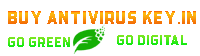
Leave a comment